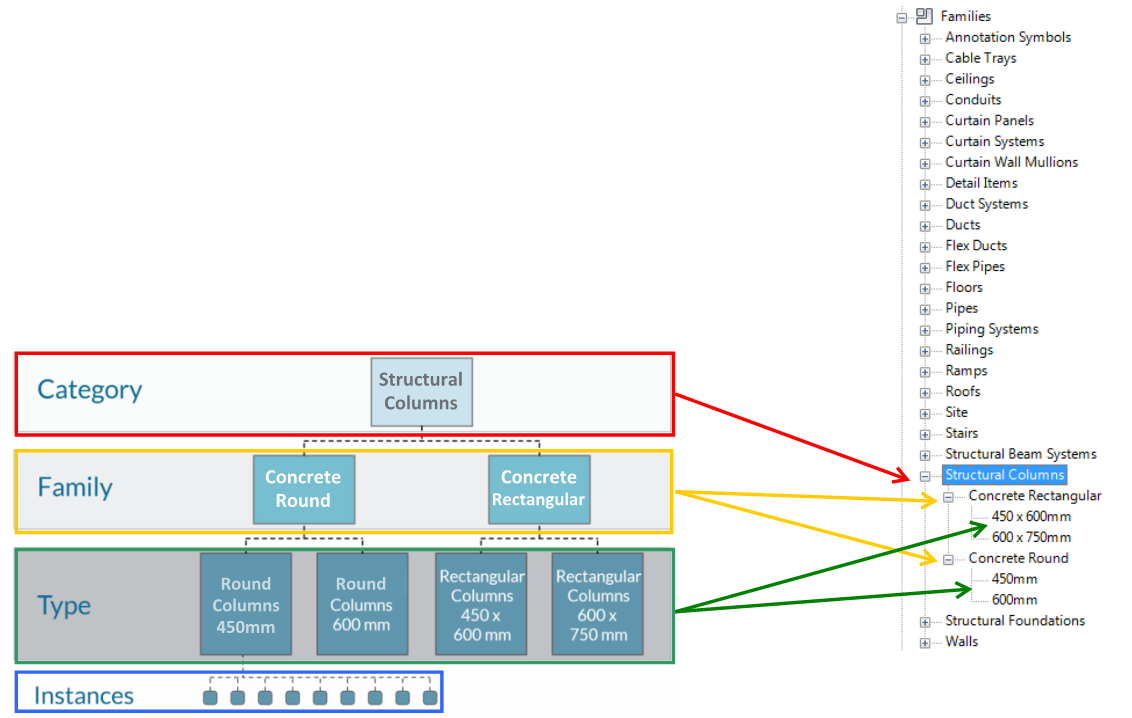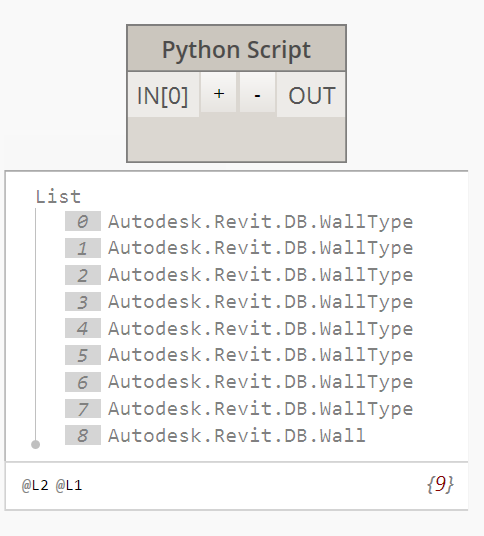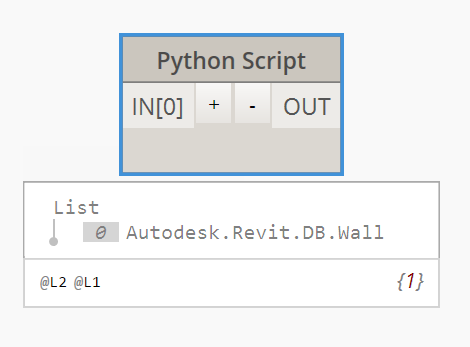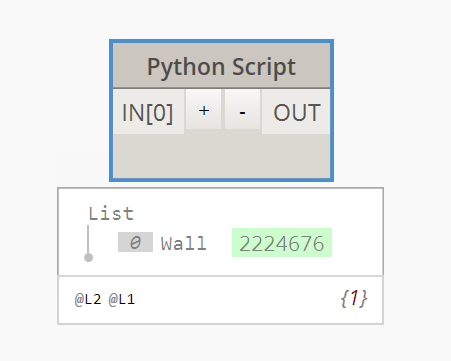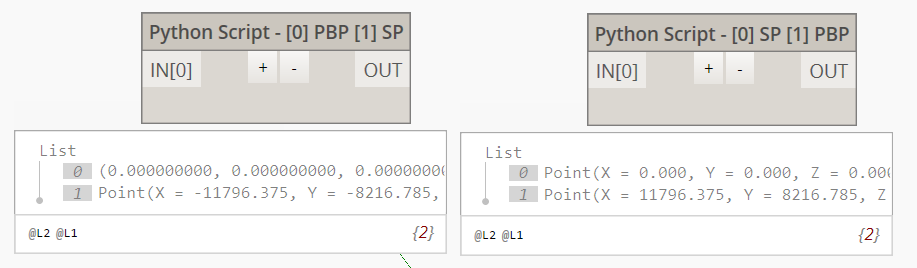Revit API using Python - Dictionary
Credits
Untangling Python: A Crash Course on Dynamo‘s Python Node
Danny Bentley and SFDUG Sept 2017 Beginner’s Guide to Python for Dynamo Users
the revit 2014 api developer guide found on Jeremy Tammik’s great blog.
Python 0.6.3 to 0.7.x Migration
Michael Kilkelly - Code vs Node
archi-lab, Clockwork, Rhythm, biMorph, Steam Nodes, Wombat. The python code is mainly taken from them and from the Dynamo Forum.
Index
To be added:
- Iterate through list
- FilteredElementCollector ofType -> crl….
A
B
Best practice
Beam End Points
From location curve
From the element’s Instance Geometry
From the element’s Solid Geometry
Use the correct function depending on the element type:
Beam Top
C
CurveLoop
revitapidocs
A class that represents a chain of curves. Required for Filled Regions and Area Loads for example.
CurveLoops can be created from line start and end points:
or can be extracted from an element using GetBoundarySegments():
Remarks:
- The curves must typically be continuous.
- It may be either closed (where the start and end points coincide) or open.
- There should be no self-intersections. A CurveLoop is said to be “continuous” if either:
- the loop contains at most one curve
- the end of each curve coincides with the start of the next one (if there is a next curve).
These definitions take the order of the curves and the curves’ directions into account. For example, a CurveLoop comprising the four edges of a rectangle in the order {bottom, top, left, right} is discontinuous. Similarly, a CurveLoop comprising the four edges of a rectangle in the order {bottom, right, top, left}, with three of the lines oriented in the counter-clockwise direction of the rectangle and the fourth oriented in the clockwise direction, is discontinuous.
Also see Sort and Orient Curves to Form a Contiguous Loop
Geometry Objects Conversion
- All Geometry coming out of Dynamo Nodes are NOT Revit GeometryObject’s, so they need to be converted when used with the Revit API.
- Dynamo represents all Geometry in meters, while Revit uses feet.
To import the GeometryConversion tools, do this:
import clr clr.AddReference("RevitNodes") import Revit # Import ToProtoType, ToRevitType geometry conversion extension methods clr.ImportExtensions(Revit.GeometryConversion)credits teocomi
From Revit to Dynamo
//Elements Element.ToDSType(bool); //true if it's an element generated by Revit //Geometry XYZ.ToPoint() > Point XYZ.ToVector() > Vector Point.ToProtoType() > Point List<XYZ>.ToPoints() > List<Point> UV.ToProtoType() > UV Curve.ToProtoType() > Curve CurveArray.ToProtoType() > PolyCurve PolyLine.ToProtoType() > PolyCurve Plane.ToPlane() > Plane Solid.ToProtoType() > Solid Mesh.ToProtoType() > Mesh IEnumerable<Mesh>.ToProtoType() > Mesh[] Face.ToProtoType() > IEnumerable<Surface> Transform.ToCoordinateSystem() > CoordinateSystem BoundingBoxXYZ.ToProtoType() > BoundingBoxFrom Dynamo to Revit
//Elements Element.InternalElement //Geometry Point.ToRevitType() > XYZ Vector.ToRevitType() > XYZ Plane.ToPlane() > Plane List<Point>.ToXyzs() > List<XYZ> Curve.ToRevitType() > Curve PolyCurve.ToRevitType() > CurveLoop Surface.ToRevitType() > IList<GeometryObject> Solid.ToRevitType() > IList<GeometryObject> Mesh.ToRevitType() > IList<GeometryObject> CoordinateSystem.ToTransform() > Transform CoordinateSystem.ToRevitBoundingBox() > BoundingBoxXYZ BoundingBox.ToRevitType() > BoundingBoxXYZ
D
Revit Document/Application
import clr
# Import DocumentManager
clr.AddReference("RevitServices")
import RevitServices
from RevitServices.Persistence import DocumentManager
doc = DocumentManager.Instance.CurrentDBDocument
uiapp = DocumentManager.Instance.CurrentUIApplication
app = uiapp.Application
dir()
prints methods and attributes
OUT = dir(FilteredElementCollector)
doc
shows docstring of class or function
OUT = FilteredElementCollector.__doc__
This class is used to search, filter and iterate through a set of elements. FilteredElementCollector(document: Document, viewId: ElementId) FilteredElementCollector(document: Document, elementIds: ICollection[ElementId]) FilteredElementCollector(document: Document)
E
Dynamo Elements
All Elements coming out of Dynamo Nodes are actually wrappers around core Revit Elements. Inside of Python, you can operate on these types directly by calling our nodes from inside of Python, which are all located in the Revit.Elements namespace.
If you would prefer to use the RevitAPI directly, you will need to unwrap the Element before operating on it, use our TransactionManager to ensure that you’re operating inside of a RevitAPI Transaction, and wrap any Element you wish to return.
import clr
# Import RevitAPI
clr.AddReference("RevitAPI")
import Autodesk
from Autodesk.Revit.DB import ReferencePointArray
# Import DocumentManager and TransactionManager
clr.AddReference("RevitServices")
import RevitServices
from RevitServices.Persistence import DocumentManager
from RevitServices.Transactions import TransactionManager
# Import ToDSType(bool) extension method
clr.AddReference("RevitNodes")
import Revit
clr.ImportExtensions(Revit.Elements)
# Unwrap
startRefPt = UnwrapElement( IN[0] )
endRefPt = UnwrapElement( IN[1] )
# Start Transaction
doc = DocumentManager.Instance.CurrentDBDocument
TransactionManager.Instance.EnsureInTransaction(doc)
# Make the CurveByPoints
arr = ReferencePointArray()
arr.Append(startRefPt)
arr.Append(endRefPt)
cbp = doc.FamilyCreate.NewCurveByPoints(arr)
# End Transaction
TransactionManager.Instance.TransactionTaskDone()
# Wrap
OUT = cbp.ToDSType(false)
Revit Element Classification
[page 64 revit api developer guide]
Revit Elements are divided into six groups:
- Model Elements: represent physical items that exist in a building project. Elements in the Model Elements group can be subdivided into the following:
- Family Instances: contain family instance objects. You can load family objects into your project or create them from family templates.
- Host Elements: contain system family objects that can contain other model elements (i.e. wall, roof, ceiling and floor)
- Structure Elements: contains elements that are only used in Revit Structure.
- Sketch Elements represent temporary items used to sketch 2D/3D form:
- Sketch Plane
- Sketch
- Path 3D
- GenericForm
- View Elements represent the way you view and interact with other objects in Revit.
- Group Elements represent the assistant Elements such as Array and Group objects in Revit.
- Annotation and Datum Elements: contain non-physical items that are visible.
- Information Elements contain non-physical invisible items used to store project and application data:
- Project Datum Elements
- Project Datum Elements (Unique)..
Each group contains related Elements and their corresponding symbols.
Elements are also classified by the following:
- Category
- Family
- Symbol (aka Type)
- Instance
Move up from Instance to Category:
instanceElement = UnwrapElement(IN[0])
OUT = instanceElement.Symbol, instanceElement.Symbol.Family, instanceElement.Symbol.Category.Name
To select all the Family Types we can use a FilteredElementCollector. ToElements() retrieves the Revit elements:
collector = FilteredElementCollector(doc).OfClass(FamilySymbol)
OUT = collector.ToElements()
To select all the Family Types of a Category given the Category Id:
collector = FilteredElementCollector(doc)
bic = System.Enum.ToObject(BuiltInCategory, -2001320)
collector.OfCategory(bic)
OUT = collector.ToElements()
Which is equivalent to:
collector = FilteredElementCollector(doc).OfCategory(BuiltInCategory.OST_Walls).ToElements()
And if we want to select only the instances we need to add WhereElementIsNotElementType():
collector = FilteredElementCollector(doc).OfCategory(BuiltInCategory.OST_Walls).WhereElementIsNotElementType().ToElements()
To select all the element from a Family Type we need to:
- find the category Id to which the Family Type belongs
- select all the elements of that category [collector.OfCategory(bic)]
- look for the element that has the same TypeId as the Family Type
doc = DocumentManager.Instance.CurrentDBDocument
famtypes = UnwrapElement(IN[0])
elementlist = list()
for ft in famtypes:
collector = FilteredElementCollector(doc)
bic = System.Enum.ToObject(BuiltInCategory, ft.Category.Id.IntegerValue)
collector.OfCategory(bic)
for item in collector.ToElements():
if item.GetTypeId().IntegerValue == ft.Id.IntegerValue:
elementlist.append(item)
#elementlist.append(ftlist)
OUT = elementlist
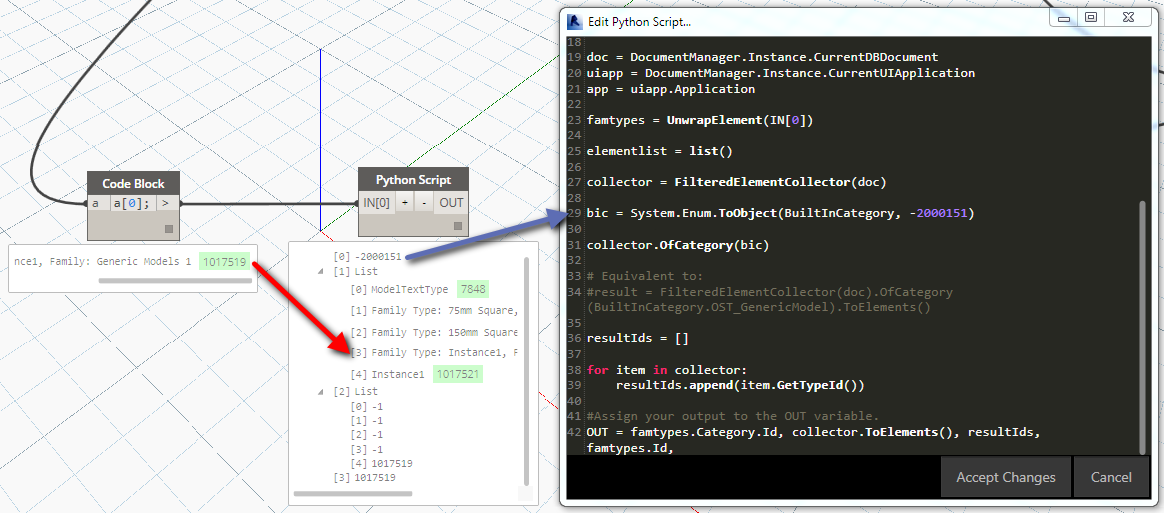
F
Filtered Element Collector
result = FilteredElementCollector(doc).OfCategory(BuiltInCategory.OST_Walls)
Gives a list of both element and type classes as output:
result = FilteredElementCollector(doc).OfCategory(BuiltInCategory.OST_Walls).WhereElementIsNotElementType()
Gives a list of element class as output:
result = FilteredElementCollector(doc).OfCategory(BuiltInCategory.OST_Walls).WhereElementIsNotElementType().ToElements()
ToElements() retrieves the element:
Same applies for the OfClass collector
result = FilteredElementCollector(doc).OfClass(Wall)
result = FilteredElementCollector(doc).OfClass(Wall).WhereElementIsNotElementType().ToElements()
TransactionManager.Instance.EnsureInTransaction(doc)
for filter in filterElements:
oldRules = filter.GetRules()
filterRules = List[Autodesk.Revit.DB.FilterRule]()
for fdr in oldRules:
ruleType.append(fdr.GetEvaluator().GetType())
filterNames.append(filter.Name)
if fdr.GetEvaluator().GetType().Equals(clr.GetClrType(FilterStringLess)):
filterRules.Add(ParameterFilterRuleFactory.
CreateLessRule(filter.GetRuleParameters()[0], setValue, True))
elif fdr.GetEvaluator().GetType().Equals(clr.GetClrType(FilterStringEquals)):
filterRules.Add(ParameterFilterRuleFactory.
CreateEqualsRule(filter.GetRuleParameters()[0], setValue, True))
elif fdr.GetEvaluator().GetType().Equals(clr.GetClrType(FilterStringGreater)):
filterRules.Add(ParameterFilterRuleFactory.
CreateGreaterRule(filter.GetRuleParameters()[0], setValue, True))
else:
break
filter.SetRules(filterRules);
TransactionManager.Instance.TransactionTaskDone()
Passing Functions to Python
Currently, passing functions to Python scripts through Dynamo is not supported in 0.7.x. This capability will be returning some time in the future.
Passing Python Nodes as Functions
Currently, passing Python nodes to other nodes as functions is not supported in 0.7.x. This capability will be returning some time in the future.
G
Accessing geometry
opt = Options()
opt.ComputeReferences = True
opt.IncludeNonVisibleObjects = True
opt.View = doc.ActiveView
energySrf = UnwrapElement(IN[0])
geo = []
for obj in energySrf[0].get_Geometry(opt):
if isinstance(obj, Solid):
geo.append(obj)
This returns an Autodesk.Revit.DB.Solid
geo = []
for obj in energySrf[0].get_Geometry(opt):
geo.append(obj.ConvertToMany())
This returns Surfaces and Lines.
GetSymbolGeometry() vs GetInstanceGeometry()
- A GeometryInstance represents a set of geometry stored by Revit in a default configuration, and then transformed into the proper location as a result of the properties of the element.
- Revit uses GeometryInstances to allow it to store a single copy of the geometry for a given family and reuse it in multiple instances.
- Note that not all Family instances will include GeometryInstances. When Revit needs to make a unique copy of the family geometry for a given instance (because of the effect of local joins, intersections, and other factors related to the instance placement) no GeometryInstance will be encountered; instead the Solid geometry will be found at the top level of the hierarchy.
- A GeometryInstance offers the ability to read its geometry through the GetSymbolGeometry() and GetInstanceGeometry() methods.
- GetSymbolGeometry() returns the geometry represented in the coordinate system of the family without regards to the orientation and placement location within the project.
- GetInstanceGeometry() returns the geometry represented in the coordinate system of the project where the instance is placed. This always returns a copy of the element geometry, so while it would be suitable for implementation of an exporter or a geometric analysis tool, it would not be appropriate to use this for the creation of other Revit elements referencing this geometry.
- There are also overloads for both GetInstanceGeometry() and GetSymbolGeometry() that transform the geometry by any arbitrary coordinate system. These methods always return copies similar to GetInstanceGeometry().
- The GeometryInstance also stored a transformation from the symbol coordinate space to the instance coordinates. This transform is accessible as the Transform property.
geomInst = None;
instTransform = None;
for instance in element.get_Geometry(opt):
try:
geomInst = instance.GetSymbolGeometry()
instTransform = instance.Transform;
except:
continue
transformedPoint = instTransform.OfPoint(location);
I
Idling Event
thebuildingcoder - Idling event
The new event UIApplication.Idling is raised when it is safe for the API application to access the active document between user interactions.
Ironpython
An implementation of the python language specification created by microsoft, written in C#. The C# implementation allows it to use the Common Language Runtime (clr) to talk directly to other .NET applications and libraries. This language interoperability has made Ironpython a popular embedded-scripting-language .
Imports
load additional functionality into your code
- importing modules within Dynamo requires additional code
import clr clr.AddReference("ProtoGeometry") from Autodesk.DesignScript.Geometry import * - imports the Common Language Runtime module (glue between Python and the .NET world, it allows to load .dll)
- load .NET dll references (must be used to enable libraries that are not native python libraries). The python template adds a reference to ‘ProtoGeometry’. The actual library is stored here: “C:\Program Files\Dynamo\Dynamo Core\1.3\ProtoCore.dll”
- Once ‘ProtoGeometry’ has been added, we load things from the DesignScript library.
It is possible to import all the Design Script methods using more info here
clr.AddReference('DSCoreNodes')
from DSCore import *
Revit API references.
All Elements coming out of Dynamo Nodes are actually wrappers around core Revit Elements. Inside of Python, you can operate on these types directly by calling our nodes from inside of Python, which are all located in the Revit.Elements namespace:
import clr
# Import RevitNodes
clr.AddReference("RevitNodes")
import Revit
# Import types we need. Instead of listing individual types,
# you can do 'from Revit.Elements import *'
from Revit.Elements import CurveByPoints, ReferencePoint
If you would prefer to use the RevitAPI directly, you will need to unwrap the Element before operating on it, use our TransactionManager to ensure that you’re operating inside of a RevitAPI Transaction, and wrap any Element you wish to return.
import clr
# Import RevitAPI
clr.AddReference("RevitAPI")
from Autodesk.Revit.DB import *
clr.AddReference("RevitAPIUI")
from Autodesk.Revit.UI import TaskDialog
# Import DocumentManager and TransactionManager
clr.AddReference("RevitServices")
from RevitServices.Persistence import DocumentManager
from RevitServices.Transactions import TransactionManager
doc = DocumentManager.Instance.CurrentDBDocument
uiapp = DocumentManager.Instance.CurrentUIApplication
app = uiapp.Application
How to load external Python modules?
import sys
sys.path.append(r'C:\Program Files (x86)\IronPython 2.7\DLLs')
sys.path.append(r'C:\Program Files (x86)\IronPython 2.7\Lib')
import sqlite3
import xml
L
Libraries
List
- The list data-type (lower case L) is a native to Python/Ironpython.
What’s important is, lists don’t care what type of data they hold, so a list can hold anything and everything: numbers, letters, variables, other lists, etc
somelist = list() #or somelist = []Both methods create an empty list called somelist. Some say the 2nd is faster. To add elements (or anything else) to a list, you use the .append method:
somelist.append(SomeElemendId) somelist.append(AnotherElemendId) - List (Capital L), which is a data-type native to the .NET languages.
One of the main differences, is that when a .NET List is created, you declare what type of objects it will hold, and later it will enforce it.
Although it’s also a container, the 2 list types are completely different data-types, so how you add/delete/retrieve/iterate will change.
The List type is not native to Python/Ironpython, so before you can use it, you have to import it from the .NET Collections assembly:
from System.Collections.Generic import List # Imports List type from .NET's Collections.Generic Namespace somelist = List[Autodesk.Revit.DB.ElementId]() # Creates an empty List container that can hold only ElementIds somelist.Add(SomeElementId) somelist.Add(AnotherElementId) # Adds ElementIds to the List - If you try to add any object that is not an ElementId, it will raise an exception.
- Generally, you can/should use Python lists if you are just manipulating data, iterating, etc - they are more flexible, easier to use, and native to Python.
- When working with the Revit API, there instances when you are asked to pass lists/collections of objects.
- In those cases, you have to create a List that holds the required type first. For example, if you want to create a FilledRegion, Revit asks you to pass a List of CurveLoops, so you have to create a ListCurveLoop, and add your CurveLoop objects.
Return List or Instance
If the input is of type list then return the input otherwise store the input in a list and return the list:
if isinstance(IN[0], list):
element = UnwrapElement(IN[0])
else:
element = [UnwrapElement(IN[0])]
M
Migrations
P
Parameter types
Get a parameter:
param = element.GetParameters("Offset")
This will return a list so to return the parameter (item) we can use:
param = element.GetParameters("Offset")[0]
Check the parameter storage type:
param.StorageType
Return the parameter as String:
param.AsString()
Return the parameter as Double:
param.AsDouble()
Return the parameter as Integer
p.AsInteger()
Return the parameter as ElementId:
param.AsElementId()
Return the parameter (integer or double) as String without unit conversion:
param.AsValueString()
Get Parameter by Name
If the parameter type is known:
#credit MEPover
def GetParamValue(eType, pName):
paramValue = None
for i in eType.Parameters:
if i.Definition.Name == pName:
paramValue = i.AsValueString()
#paramValue = i.AsDouble()
break
else:
continue
return paramValue
Otherwise we can use the more generic:
#credit MEPover
element = UnwrapElement(IN[0])
name = IN[1]
def checkParameter(param):
for p in param:
internal = p.Definition
if internal.BuiltInParameter != BuiltInParameter.INVALID:
return p
return param[0]
for e in element:
param = e.GetParameters(name)
if len(param) == 0:
listout.append(None)
else:
p = checkParameter(param)
if p.StorageType == StorageType.String:
listout.append(p.AsString())
elif p.StorageType == StorageType.ElementId:
elem = doc.GetElement(p.AsElementId())
listout.append(elem)
elif p.StorageType == StorageType.Double:
ProjectUnits = p.DisplayUnitType
newval = UnitUtils.ConvertFromInternalUnits(p.AsDouble(),ProjectUnits)
listout.append(newval)
else:
listout.append(p.AsInteger())
Project Base Point
# Copyright(c) 2016, Konrad Sobon
# @arch_laboratory, http://archi-lab.net
import clr
clr.AddReference('ProtoGeometry')
from Autodesk.DesignScript.Geometry import *
# Import DocumentManager and TransactionManager
clr.AddReference("RevitServices")
import RevitServices
from RevitServices.Persistence import DocumentManager
doc = DocumentManager.Instance.CurrentDBDocument
# Import RevitAPI
clr.AddReference("RevitAPI")
import Autodesk
from Autodesk.Revit.DB import *
projectBasePt = FilteredElementCollector(doc).OfCategory(BuiltInCategory.OST_ProjectBasePoint).ToElements()
bipEW = BuiltInParameter.BASEPOINT_EASTWEST_PARAM
bipNS = BuiltInParameter.BASEPOINT_NORTHSOUTH_PARAM
bipElev = BuiltInParameter.BASEPOINT_ELEVATION_PARAM
PBeastWest = projectBasePt[0].get_Parameter(bipEW).AsDouble()
PBnorthSouth = projectBasePt[0].get_Parameter(bipNS).AsDouble()
PBelev = projectBasePt[0].get_Parameter(bipElev).AsDouble()
OUT = Autodesk.DesignScript.Geometry.Point.ByCoordinates(PBeastWest, PBnorthSouth, PBelev)
The units can be transformed to the Project Units using UnitUtils:
getDocUnits = doc.GetUnits()
getDisplayUnits = getDocUnits.GetFormatOptions(UnitType.UT_Length).DisplayUnits
unitConversion = UnitUtils.ConvertFromInternalUnits(PBeastWest, getDisplayUnits)
OUT = Autodesk.DesignScript.Geometry.Point.ByCoordinates(UnitUtils.ConvertFromInternalUnits(PBeastWest, getDisplayUnits),
UnitUtils.ConvertFromInternalUnits(PBnorthSouth, getDisplayUnits), UnitUtils.ConvertFromInternalUnits(PBelev, getDisplayUnits))
We can also get the coordinates of the Project Base Point using the BoundingBox method:
OUT = surveyPoints[0].get_BoundingBox(None).Max,
And if we add the Revit.GeometryConversion namespace
clr.AddReference("RevitNodes")
import Revit
# Import ToProtoType, ToRevitType geometry conversion extension methods
clr.ImportExtensions(Revit.GeometryConversion)
we can then convert the Revit XYZ element to a Dynamo Point:
OUT = surveyPoints[0].get_BoundingBox(None).Max.ToPoint()
In this case the Survey Point coordinates will be taken from the Project Base Point as origin:
R
RevitLookup
Using the RevitLookup add-in by Jeremy Tammik we can access all the properties and methods available for a Selected Element, the DB or the Active View:
Element Properties can be accessed through Element.PropertyName:
energySrf = UnwrapElement(IN[0])
OUT = energySrf.Id, energySrf.Pinned, energySrf.UniqueId, energySrf.Type
Element methods must be called using ():
energySrf = UnwrapElement(IN[0])
OUT = energySrf.GetAnalyticalOpenings()
S
Survey Point
# Copyright(c) 2016, Konrad Sobon
# @arch_laboratory, http://archi-lab.net
import clr
clr.AddReference('ProtoGeometry')
from Autodesk.DesignScript.Geometry import *
# Import DocumentManager and TransactionManager
clr.AddReference("RevitServices")
import RevitServices
from RevitServices.Persistence import DocumentManager
doc = DocumentManager.Instance.CurrentDBDocument
# Import RevitAPI
clr.AddReference("RevitAPI")
import Autodesk
from Autodesk.Revit.DB import *
surveyPoints = FilteredElementCollector(doc).OfCategory(BuiltInCategory.OST_SharedBasePoint).ToElements()
bipEW = BuiltInParameter.BASEPOINT_EASTWEST_PARAM
bipNS = BuiltInParameter.BASEPOINT_NORTHSOUTH_PARAM
bipElev = BuiltInParameter.BASEPOINT_ELEVATION_PARAM
SPeastWest = surveyPoints[0].get_Parameter(bipEW).AsDouble()
SPnorthSouth = surveyPoints[0].get_Parameter(bipNS).AsDouble()
SPelev = surveyPoints[0].get_Parameter(bipElev).AsDouble()
OUT = Autodesk.DesignScript.Geometry.Point.ByCoordinates(SPeastWest, SPnorthSouth, SPelev)
See Project Base Point for other methods.
T
Template
Python template support 2.0 #8122 Dynamo checks if the PythonTemplate.py file exists at the user location root (%appdata%/Dynamo/Core/{version}/) and if it does, it reads the file and populates the Python script node with its contents if the file doesn’t exits or it’s empty, Dynamo falls back on the hard-coded behaviour Only available from version 2.0
Transactions
- Dynamo provides its own Transaction framework for working with the RevitAPI. This means that your Python script will be executing in the context of an overall Dynamo Transaction.
- TransactionManager.EnsureInTransaction(): Initializes the Dynamo Transaction
- TransactionManager.TransactionTaskDone(): Tells Dynamo that we are finished using the Transaction
- TransactionManager.ForceCloseTransaction(): Tells Dynamo to commit the active Transaction. This is slower than TransactionTaskDone(), so only use it when you actually need to close the Transaction for your script to work.
import clr # Import DocumentManager and TransactionManager clr.AddReference("RevitServices") import RevitServices from RevitServices.Persistence import DocumentManager from RevitServices.Transactions import TransactionManager # Get the document doc = DocumentManager.Instance.CurrentDBDocument # "Start" the transaction TransactionManager.Instance.EnsureInTransaction(doc) # Create a reference point (requires a transaction) refPt = doc.FamilyCreate.NewReferencePoint(XYZ(0, 0, 0)) # "End" the transaction TransactionManager.Instance.TransactionTaskDone()
Execution Time
import sys
sys.path.append("C:\Program Files (x86)\IronPython 2.7\Lib")
import timeit
# code snippet to be executed only once
mysetup = "from math import sqrt"
# code snippet whose execution time is to be measured
mycode = """
myList = list()
"""
# timeit statement
OUT = timeit.timeit(setup = mysetup, stmt = mycode, number = 10000)*1000
Codeblock execution time
Why is it that Code blocks execute faster than set of standard nodes?
If you open a .dyn file with a text editor, you’ll see that each node balloon is represented by a unique id, contents and 2D coordinates. So when you have a complex chain of code balloons, every time you run your definition, dynamo has to act like a miniature database and an assembler in the background, has to figure out what content is connected to what, sort it and combine it and then finally execute the code.
U
Units
- Dynamo uses meters for length units and the Revit API uses feet for length units.
- This is true regardless of what the “user-facing” units are in either application You will need to manually do a unit conversion when:
- passing a length value to a Python node and then invoking the Revit API using those lengths
- extracting a length from the RevitAPI and then returning that value from a Python node
The latest Dynamo Build (1.+) for Revit no longer uses meters for length units.
- Dynamo units are derived from the active Revit document
- A simple method for dynamically assigning the correct units conversion can be achieved by using the Revit API UnitUtils.ConvertFromInternalUnits() method:
getDocUnits = doc.GetUnits() getDisplayUnits = getDocUnits.GetFormatOptions(UnitType.UT_Length).DisplayUnits unitConversion = UnitUtils.ConvertFromInternalUnits(1, getDisplayUnits )
Unwrapping
wrappedElement = IN[0]
unwrappedElement = UnwrapElement( wrappedElement )
# Now I can use 'unwrappedElement' with the RevitAPI
For example:
selElement = UnwrapElement(IN[0])
id = selElement.Id #RETURN AN ElementId OBJECT
While if we don’t unwrap the element, the returned Id is an integer,not an object:
selElement = IN[0]
id = selElement.Id #RETURN THE ID OF THE ELEMENT AS INTEGER
eleId = ElementId(selElement.Id) #CAST THE ID TO AN ElementId OBJECT
W
Wrapping
In order to interoperate with our Revit nodes, any raw Autodesk.Revit.DB.Element being returned from a Python script must be wrapped in a Revit.Elements.Element. This can be done by using the ToDSType(bool) extension method.
- The bool argument determines whether or not the Element is “Revit-owned.”
- Revit-owned Elements are not controlled by Dynamo
- non-Revit-owned Elements are
If you are creating a new Element in your Python script, then you should not mark the wrapped Element as Revit-owned ToDSType(False)
If you are selecting an Element from the Document, then you should mark the wrapped Element as Revit-owned ToDSType(True).
import clr # Import ToDSType(bool) extension method clr.AddReference("RevitNodes") import Revit clr.ImportExtensions(Revit.Elements) docPt = FetchRefPtFromDoc() #Fetch an existing ref pt (not a real method) newPt = CreateNewRefPt() #Create a new ref pt (not a real method) OUT = [ docPt.ToDSType(True), #Not created in script, mark as Revit-owned newPt.ToDSType(False) #Created in script, mark as non-Revit-owned ]
Why does dynamo work? Ian Keough
- see this post on the Building Coder
- check out my implementation in the dynamoRevit.cs file from the repo.
The trick is to open a transaction, subscribe to the OnIdling event, make the dynamo window a sub process of the main Revit process, then close the transaction and return to Revit whilst leaving dynamo running. Controlling Revit this way can be fragile which is why there’s a whole bunch of stuff I do in there to control the process flow, opening and closing of transactions, etc.